Categories
< Back
Print
Removing the SD Card from an Ovention Matchbox 1718: Tech Tips
bytechtownadmin
Do you need to add a new SD card to a customer's Ovention Matchbox 1718? To get reach the existing one, you need to access it from the front door assembly behind the UI board. The video above and written instructions below will show you how it's done correctly.
- Step 1. Locate the right-side door screws – Find the screws on the right side of the door. There are four total.
- Step 2. Remove the screws – Using a Phillips screwdriver, remove the screws on the door.
- Step 3. Locate the left-side door screws – Find the screws on the right side of the door. There are four total.
- Step 4. Remove the screws – Using a Phillips screwdriver, remove the screws on the door.
- Step 5. Open the door – Once the screws are removed on both sides, loosen the latches on the left and open the door.
- Step 6. Remove the inner door panel – Slide the inner door panel to access the back of the UI board and wiring.
- Step 7. Remove the cables and wiring – Take all the connected cables and wiring from the UI board.
- Step 8. Locate the UI board screws – Find the screws securing the UI board. There should be five total (two on each side and one in the middle).
- Step 9. Dismount the UI board – Using a Phillips screwdriver, unfasten the screws. Then, remove the UI board.
- Step 10. Remove the SD card – Some of the latest models has spring-loaded SD cards. For older models, use a flathead screwdriver or knife to lift the holder and remove the SD card.